Help us process your application more efficiently. To prevent a delay in the registration of your online planning application please ensure that all plans and drawings follow the below criteria.
Attachment Drawings
-
Include a Scale Bar and at least one Key Dimensions in each dimension and specify the page;
-
Specify the printing paper size for which its scale applies e.g. 1:50 @ A3, 1:50 @ A2 or 1:500 @ A4;
-
All location and block plans must be on A4 or A3, as these will need to be printed in colour;
-
Files must be less than 15Mb in size;
-
Drawings must be saved in single layers;
-
Drawings must be provided on a single page per PDF/TIFF file basis;
-
Diagrams should be clearly annotated and include a drawing key where appropriate to explain the use of different shading, edging and symbols;
-
Drawings should be correctly oriented for on-screen display;
-
Provide drawings that contain a compass point marker (showing N) where appropriate;
-
Provide scanned documents with a minimum 200 dpi (dots per inch) for black and white and minimum of 200 dpi for colour. The overriding requirement is for clear, accurate drawings that meet the file size limitations without marks or noise, and that do not suffer from problems such as the keystone effect.
File Types
You can attach files as part of your application. Please note we can only accept the following types of files:
-
PDF, TIFF, XLS, DOC, TXT, PNG, JPG, JPEG, BMP and RTF. PDF is strongly preferred;
-
Drawings, site plans, etc. for which scale is important must be in PDF or TIFF format.
PDF Files
If you are using Acrobat Professional/3D version 7 or 8 to produce your PDFs please enable the measuring functionality to allow us to use measuring tools on PDF documents. Please note that Adobe Standard does not have the required functionality.
Please note that the Measuring toolbar contains tools to measure distances and areas of objects in PDF documents.
Choose Tools > Measuring, and select a measuring tool. Or, right-click/Control-click the toolbar area, and then choose Measuring. Ensure that Measurement Markup is selected.